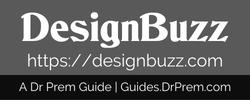For those planning on migrating their website from one server or domain name to another, here is a checklist of things that you should consider before doing so. This article will review some important points and issues faced by many users who have migrated their WordPress websites.
Moving your website to a new host can be an intimidating experience. Many technical aspects need to be considered, which is why it’s important to have the right tools and information on hand before starting the migration process.
On a side note, for students who want to take more time building up their WordPress websites, most of you might want to repurpose your school time for online time. Here’s a blog on ways for students to improve their memory and become better at concentrating on their studies. You just might need that extra brain power when migrating your WordPress website as well, and taking care of academic obligations might just become easier.
Moving on, here are common blunders during website migration that will be useful to know and identify:
1. Losing Data
When migrating a WordPress website, many users might forget to back up all of their website’s files. So, it’s vital to remember to back up all of your website’s data, even if we’re talking about the tables created by a WordPress tables plugin with a WordPress plugin or an online service. It’s better to just download the backup files to your new host, to save time.
Users can make a backup by using WordPress plugins such as Duplicator, WP-DB-Backup, UpdraftPlus, and BackWPup. For users looking for even more options, just visit https://wordpress.org/plugins/backup-wordpress/.
2. ‘phpMyAdmin’ Could Time Out
Your database is probably storing a huge amount of files, this can cause phpMyAdmin to time out and lag during import/export. There are three things users can do when this happens:
- Contact WordPress Support
- SSH Commands
- Use WP Import command in WP-CLI
3. Problems With SSL Certificate
For users migrating websites used for their eCommerce businesses, make sure that you have an SSL certificate.
When users get an error saying NET::ERR_CERT_INVALID, it’s probably because you’ve changed the domain name in the certificate. What to do if this happens:
- Reinstall the SSL certificate manually to fix the problem
- Use SSL Insecure Content Fixer plugin
4. Permission Errors
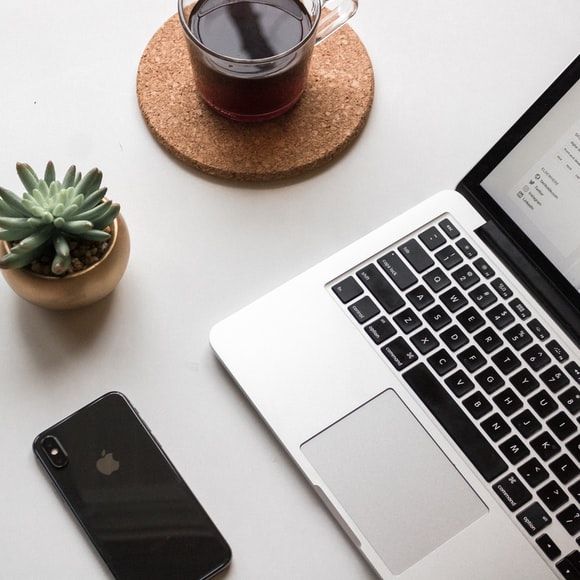
Different hosts mean a difference in policies and terms. So, some users’ files might display errors when they’re transferred to a new domain. When this happens, try to search how you can change the permission settings on the new host site.
5. Downtime
Migrating a website to a new host can result in downtime and lead visitors to the old host. If visitors click the links on the website, they’ll typically get a 404 error.
To avoid this, try modifying the host’s file on your computer. Users can do this by:
- Go to the cPanel and locate the shared IP address on the new host.
- Add a new line on the host’s file. Type in the same IP address that you have located.
- Add your domain name. It should look like this: 554.345.55.7 www.yourdomain.com
Moreover, downtime occurs when users transfer files to a new host. The best way to fix this is to use an internal address that many hosts have. If unable to do this, users have to change the host’s file on their computers to make their websites work on their computer only. Visitors can still visit the old host.
6. 500 Internal Server Error
This error typically occurs because the new host can’t access all of a user’s files. To avoid or fix this, users can check their .htaccess file, rename the file then reload the website. If this doesn’t work, users can delete all new .htaccess files and restore old ones.
Some WordPress plugins might need to be checked and deactivated because one of them might be causing this error.
7. Error When Establishing Database Connection
The problem with this error is that it gives almost no information as to why your website can’t establish a connection to your database. The best option is to contact the support team from WordPress.
For users who want to fix this by themselves, try checking on your wp-config.php file. Make sure that the name of your database has been spelled correctly, then check the username, password, and permission settings.
The next course of action is to go to: www.yourdomain.com/wp-admin. If the dashboard shows an error stating that the website needs repairing, users must try to open the wp-config.php file and type in the following line of code: (‘WP_ALLOW_REPAIR’, true);
Once users have done this, they can check to verify if the errors in their database have been resolved by visiting: www.yourdomain.com/wp-admin/maint/repair.php
8. URLs Not Working
URLs not working is a common blunder during a website migration. Users can fix this by using a tool called Interconnectit. This free-to-use tool allows users to make replacements in their databases without destroying serialization.
Final Thoughts
Make sure to recheck this article if one of the errors listed above comes up in your process of website migration. WordPress also has its article guides for many issues and a dedicated forum and community where any user can post about their problems. Many users are willing to help, so don’t be afraid to ask.
However, when you’re moving a website from one domain to another, it’s best to have a professional do the job. This is because if done incorrectly there could be issues with the site being displayed properly or search engines not indexing it correctly.
Article Submitted By Community Writer