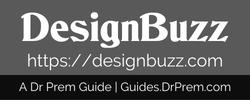If you’re a designer, you must heavily rely on the performance of their devices to enjoy smooth workflow and high productivity. But there are various factors that can slow down your Mac and slow down your work. Here are ten ways to boost your Mac’s performance and your productivity.
1. Clean your scratch disk

Editing and processing software generate plenty of cache files with each project. To make each startup faster, each application stores cache files for future use while sacrificing the overall performance of your Mac. However, clearing your scratch data can be tedious, especially when you don’t know what to do and which files to delete. You can get more info here to understand how to clean your scratch disk.
2. Clean your trash files
Files in your trash aren’t permanently deleted unless you manually remove them from trash. You can either regularly check your trash and delete files or set a monthly limit for files, after which they would be automatically deleted forever. It’s advised you manually do it as you could lose important files that you sent to trash by mistake or if you need a file you previously deleted.
3. Reduce storage clutter
A buildup of useless data in your drives can slow your system and affect the performance of your Mac. A great way to manage clutter is to upload all files to iCloud and download them whenever necessary. By keeping project files and data of older designs in the cloud can clean up a lot of space on your physical drive and significantly improve your Mac’s performance.
4. Keep your device up-to-date

Keeping your Mac up-to-date also contributes to greater performance. This includes your MacOS as well as your designing software. Each update fixes bugs and improves the application’s performance. By not updating your system, you lose out on this performance improvement. Set your updates to “Update automatically” to ensure each update is installed as soon as it is released.
5. Disable some startup applications
Not all startup applications are necessary. Many applications are set to start along with your Mac that then work as background applications and slow your system down. Disabling some of your startup applications can avoid this drop in performance. You can manually remove these applications from the startup list by going to Users and Groups in System Preferences.
6. Manage background applications
Background applications are not just limited to startup apps but include apps that minimize upon being closed or are extensions of other applications. These background applications hog up memory and processing space and slow down your design software’s performance. Stop these background applications or use external software to manage space consumed by background apps.
7. Reset the System Management Controller

Resetting your SMC can fix any issues related to slow boot times and spiking performance levels. First, switch off your device. Next, hold Shift, Control, Option and the power button for 10 seconds to boot your system with an SMC that is reset. This should fix any performance spike problems.
8. Clean your RAM
Cleaning RAMs include both physical cleaning and application management. Before starting another project on your designing software, shutting down all unnecessary applications can free up space on your RAM and make more room for your work. Having a cleaner RAM can make a world of difference while working with intensive software. Getting your RAM cleaned physically also helps with performance but should only be carried out by an experienced person.
9. Upgrade your hardware
Upgrading your RAM can improve your Mac’s performance by a significant margin. Most editing software use space on RAM and VRAM. Complex designs require a lot of space. So if you are a professional designer, upgrading your hardware can boost performance and make work faster and easier.
10. Get your Mac serviced

Device servicing is often overlooked by Mac users, blaming their storage issues for the loss of performance. Servicing your Mac can bring back that lost performance and make work a lot faster. They can even tell you other ways through which you can maximize your device’s performance and improve your productivity. You shouldn’t wait to get your Mac serviced till it starts to slow down but take it for servicing after every 6-7 months.
Conclusion
Follow these ten tips to improve your device’s performance and make your workflow as smooth as possible. Take good care of your Mac and regularly run tests to check for any drop in performance.
Article Submitted By Community Writer